Export data
FLOX 3 offers several export options:
- Products
- Prices
- Products in categories
- Categories
- Orders
- Producers
- Companies
- Newsletter receivers
- Persons
- Warehouse items
- Extra Charges
- Alternative products
- Product additional images
- Gift certificates
- Invoices
Export can be used to backup data from your website, can help in the subsequent process of import. Just export the data in .xls format. In this file make any necessary changes and import it.
Export
As you can see on your website, there are several products for testing, try to export them to .XLS format. Export of products is in section SETTINGS > Import / Export - Wizard.
.png)
- In section Wizard select Export and on the right side of the bottom click "Next"
- Select a format of the file according to your use of export you need to and Click "Next"
Available formats are:
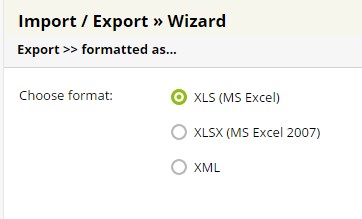
* for additional import you need .XLS format
- After that export shows an offer
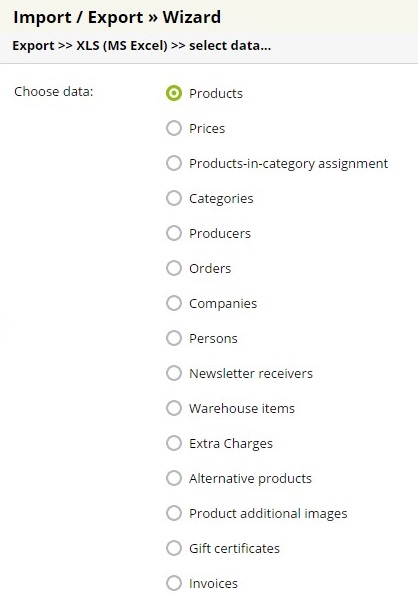
After you will choose one of the options mentioned above, displays the lists of columns (data of your chosen item). Here you can choose export as all data or just specific part.
- Check the items you would like to export, Click on the button "Next"
- On the right side of the bottom, Click on "Export data"
Export of the products:
Export can be your great support. Here, you can see which data can be processed. Even you can fill in meta tags <title> and <description> so important for Google and other search engines (SEO).
As well as Export of the products contains a filter.
Thanks to the filter you can export just the products you really need.
System will export a file with following columns:
Collumn |
Description of collumn |
Example of column content in MS Excel |
| import_code | personal product code used for product update thanks to .xls import | 123TK |
| product_id | ID product number identifies product, is generated by system, use it in a case you don´t need personal import code | 137 |
| title | name of the product | Nike Capri T-shirt Ladies |
| title_tag | title of product important for search engine, SEO | Women T-shirt Nike Capri |
| ean | EAN product code | 5901234123457 |
| short | short description | Pretty white t-shirt with embroidered Nike, we have all sizes. |
| long | long description | ample long description. Lorem ipsum dolor sit amet, consectetur adipisicing elit, sed do eiusmod tempor incididunt ut labore et dolore magna aliqua. |
| link | url of products, it´s text behind the last one / product´s URL | women-t-shirt-nike-1 |
| image | main image products | /files/tshirt-nike.png |
| keywords | SEO section in product detailed | women t-shirts, Nike sports clothes, cheap women sport clothes |
| description | description for search engines, SEO section in product detailed | ample long description. Lorem ipsum dolor sit amet, consectetur adipisicing elit,... |
| active | activation/deactivation of product | 1 = active product, visible 0 = product is deactivated, hidden |
| price | price for the product without VAT | 14,16 |
| price_before | price for product before discount without VAT | 19,16 |
| main_category | main product category | /en/eshop/women-sport-clothes/women-T-shirt |
| producer | producer link to product | Nike |
| unit | sale unit | pcs |
| warehouse_number | warehouse number | DK10001black |
| warehouse_quantity | number of units in stock | 13 |
| indicators | product tags | New!, Top! |
| discounts | applied product discounts | discount 10% for customers |
With products, you can export additional data called "Related tables". Find them In EXCEL table, next
to the main sheet, for example 
It´s related to data:
Prices- Price of the products. To MX Excel exports these data:
- info_product (name of the product), currency, group (group of users, with different price settings as for others), info_variant (variant of the product), product_id (ID of the product, assigned by system), value_id (number of the product, according to the number, you can understand the variants of the same product, with various prices; for example T-shirt Nike, size L has value_id 154, T-shirt Nike, size XL - value_id = 155, price (price without VAT), price_before (price of the product before discount without VAT)
Categories exports the list of categories, which you already made in section Products. Columns contains these data:
- link ("path" for category for example /en/notebook/apple), title (name of the category), parent_link("path" for parent category, for example /en/notebook), form (assigned set of additional fields)
Products in Categories (products assigned to categories). MS Excel contains these columns:
- category (path category, the product belongs to, for example, /en/eshop/women-sport-suit/swimsuit), product_import_code (personal import code), product_title (name of the product), category_id (number of the category) product_id (number of the product), position (order of the product in category)
Producers - a list of producers as you made it in section Settings- Products- Producers. MS Excel contains columns: producer_id (number of producers), name (name of the producer)
Variants - a list of variants. Contains data: form_name (name of the additional field), field_name (name of the variant), field_id (ID of the variant), value_id (number of the variant´s value), value (name of the variants value).
Groups - a name of the user´s groups, already made in administration. Contains data: group_id (number of the group), name (name of the group), currency (id currency link to group)
Currency - a list of linked currency depends on which language version of a website is used or in which currency sell your products. MS Excel contains data: id (number of the currency), name (name of the currency), code (currency code, CZK, USD)
Units - a list of used measured units. Contains: unit_id (number of measured units), sales_unit (sale unit), main_unit
Export Prices, Categories, Producers:
Items Prices, Products in categories (Product assigned to categories), Producers you can generate separately in an upper part of the section Import/Export - Wizard. Contain items as we described above.
For item Categorie exports these data: link ("path" for category for example. /en/notebook/apple), category_id (number of the category), title (name of the category), title_h1 (title for category), title_tag (title tag important for Google, SEO), description (description for category ), keywords (category keywords), parent_link ("path" for parent category, for example /com/notebook), form (assigned set of additional fields).
Export Companies:
If you select export of the Companies, you will find these data in MS Excel: cid (internal ID of the company), company_id (number of the company), name (name of the company), vat_id, website (website of the company), e-mail (e-mail address of the company), address_street (address contact of the company), address_descriptive_number, address_orientation_number, address_city, address_zip, address_state, address_coutry address_phone, main_user (responsible person assigned to company), groups (a group, the company is assigned to).
Export Orders:
With export of the orders, MS Excel contains these columns: order_id (ID order assigned by system), order_num (number of the order), user_id, pre_inv_id (number of proforma invoice), inv_id (number of the invoice generated from order), pur-date (date and time when the order was created), price (price for order), taxed_price (price with VAT), currency_id (ID of the currency, assigned to order, for example, ID dollar = 3, ID euro = 1), status (ID status assigned to order - name of the status you will find out with export of the orders + related tables STATUSES), u-email (email of your client), u_company_id (ID of the client company), note (clients note), product_id (ID ordered product), ean (EAN product code), import_code (import code of the product), warehouse_item (number of items in stock) prod_name (product name), quantity (number of items of the ordered product),
Invoice data: address_name (client name), address_surname (client surname), address_street, address_descriptive_number, address_orientation_number (orientation number of the house), address_city, address_zip, address_country, address_phone (client´s phone number),
Items address for delivery: delivery address name, surname, descriptive number, orientation number, city, zip, country, phone.
Export Persons:
With Export Persons you get in MS Excel these data about registered users: user_id, email (user email), title (degree), name, surname, active (active = 1, non active user = 0), newsletter (subscribe news by email: 1 = subscribe, 0 = unsubscribe), address_address_id (id of the address), address_name (user name), address_surname, address_street, address_descriptive_number, address_orientation_number, address_city, address_zip, address_country, address_phone.
Export Warehouse items:
Definitions for each item exported through data Warehouse items are following:
1. import_code - personal product code
2. ean - EAN code
3. item_id is an internal number for warehouse item. It is here because of possibility to link already created item ID with warehouse number: (Example: In export file you can see, warehouse_number, fill the number in the column: warehouse_number and import the file again. .
Therefore item_id is added to warehouse item (warehouse_number), it´s not necessary to use item_id with import, you can edit it through warehouse_number and add it just on product_id basis and combination of variants).
4. warehouse_number. Works as an identification of warehouse item, so if you want to change your status warehouse_number it´s not necessary.
5. product_id +product_info. Is used for inserting new warehouse items.They are identified as product_id and any combination of variants (max. 3 in any order. Export is generated always in the same order from the most lowest field_id).
6. weight - a weight of the product.
7. quantity_info - informative value about warehouse quantity, it´s ignored with import. (see explanation in point 5).
8. status - it´s possible to set up status with the name (Example: In stock). So important, don´t use 2 similar statuses.
add_quantity - you can add this column in a case of import the warehouse items (value + & - ). Quantity value is counted in /out with value in a database. It´s not possible to change the value directly because in some case someone can order a new product, in the same time when you changed the quantity in a unit for stock, it won´t fit together.
9. variant - for import of the new warehouse item, it´s important ID number. If you need ID variants, just export Related table > Variants. Here, you can find a summary list. In the export document, see informative names of variants.You can recognize the first sign, about which item you talk about. For import, there is no specific meaning.
Export Extra Charges
Export Extra Charges of variants is appropriate for update your extra fees.
With Export you get these values::
import_code (personal ID), info_product (name of the product), currency (depends on which language version of website is used or in which currency sell your products, export is in all currency), info_variant (name of variant), product_id (number of product created by system ), value_id (number of variant), charge (value of extra fee for each currency, without VAT).
Alternative products
Great help with updates or assignments alternative products.
You get following data::
product_id (number of the product created by the system), product_import_code (personal product code), alt_product_id (id number for the alternative product), alt_import_code (personal code for the alternative product), alt_title (name of the alternative product), position (position of the product in the list of alternative products).
Product additional images
Export and update your images in product gallery..
Export contains data
product_id (number of product assigned by system), product_import_code (personal import code), product_title (name of the product), image_id (id images in gallery), title (name of the image), alt(alternative description of the image), path (path of the images in files), attr_title (name for search engine), position (image position in gallery section).
Gift certificates
Export Gift certificates created in FLOX administration.
File contains data:
code (code of the gift certificate), price (value of the gift certificate), currency (depends on which language version of website is used or in which currency is gift certificate created), active_from, active_to, discount_id (In a case gift certificate is connected to any discount), max_uses (maximum number of usage), discount_info (value of certificate).


